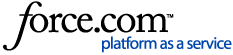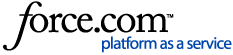LEAP specialises in providing specific legal accounting solutions for:
- Matter-based time recording
- Accurate recording of disbursements and cost recoveries
- Matter-based office transactions, including cheques, invoices and receipts
- Client accounting.
QuickBooks and Xero's nominal ledger accounting solutions integrate with LEAP providing the tools to operate your business in terms of:
- Nominal ledger transactions
- VAT reporting
- Financial reporting
- Office bank reconciliation
- Office/firm-based expenses
- Payroll.
LEAP utilises the nominal ledger or chart of accounts from QuickBooks/Xero. When a receipt or payment is entered into LEAP, LEAP send this information to QuickBooks/Xero to be in included in the office bank reconciliations, and to be classed as income or expense on the chart of accounts. The information is sent as nominal journals to QuickBooks/Xero which only contains financial information. How journals are sent depends on how you're reporting your business activity statements (VAT Return). No detailed information of clients, invoices or staff members is sent to QuickBooks/Xero. There are 3 ways of doing your accounting:
Accrual (non-cash) Accounting Basis
If you use this accounting method, you'll be reporting on what you have invoiced regardless of whether the monies have been received from the client. This allows you more control over the accounting procedure - such as defining security groups who can modify and/or finalise invoices. LEAP will post a journal to QuickBooks/Xero as soon as the invoice is finalised. This is your income.
Cash Accounting Basis
When reporting to HM Revenue and Customs using a cash accounting basis, you'll only be reporting on what you have received. This is the standard method for companies with an annual turnover of less than £83000. If your business grows within the tax year you can stay in the scheme up to a total business income of up to £166000 per year. Invoices won't be exported from LEAP to QuickBooks/Xero using a cash accounting basis. Only receipts and payments will be exported, i.e., when you enter a transaction which directly affects your bank account. You'll be able to modify invoices up to and after you've receipted them.
Hybrid Accounting Basis
- Hybrid accounting facilitates VAT Return reporting on a cash basis and profit & loss reporting on an accrual basis. With this method, you're reporting on what you've invoiced regardless of whether you've received the monies from the client, but only reporting VAT on invoices that have been paid.
- LEAP will post a journal to QuickBooks/Xero as soon as an invoice is finalised. This is classed as income.
- Hybrid accounting allows you more control over the accounting procedure - such as defining security groups who can modify and/or finalise invoices.
The Xero Link screen, accessed from the LEAP Menu > Accounting > Xero Link, provides different options in relation to the nominal ledger transactions that can be exported to Xero:
- The default view of the screen shows those transactions that haven't been exported or that have generated an error in an attempt to export to Xero.
- An option to manually export the outstanding journals to Xero.
- Press the Send all unexported journals to Xero button to export ALL unexported journals.
- An option to view transactions with other statuses, i.e., Hold, Error, Warning, Success
- Change the Export Status drop down to view transactions with a different status to those currently being viewed.
- An option to view transactions for specific periods or a date range.
- Select Custom from the Date Range drop down and enter the From and To dates required, then press the Reload button.
- Options to open a journal entry to view.
- Press the Insert Picture of Icon here button to the right of the journal in the list to view the journal.
- Set the journal as not exported, hold/un-hold the journal.
- Tick the journal/s whose status you wish to change, then press the Change Status button. Select the status you wish to apply from the drop down in the window that appears and press the Apply button to apply that status to the journal/s.
- Apply button to apply that status to the journal/s.